In this lesson, you will be drawing two
objects. First, you will draw the shape from the isometric
exercise (refer to that exercise for dimensions)
using the same line command
that you have always used. Then you will draw a simple
chair using the same method. This exercise is good practice
to work on the XYZ coordinate system. Wireframe models
are the simplest form of true 3D drawings. They can be
used for conversion to other programs or other simple
uses. Still, this is not a common way of drawing in 3D these days.
Start a new drawing using the acad.dwt template.
Create a layer called OBJECT and give it a green color.
Make this your current layer.
Using the line command,
draw the outline of the front view placing the bottom
left corner at 0,0,0 Then
draw the circle.
Copy the
outline and circle 2" up in the Z-axis. When asked
for the base point, select anywhere on the screen,
and copy it relative to the base-point: @0,0,2 (X,Y,Z)
Switch your view to the SW Isometric view.
Notice that you have the front and the back drawn now. Using
your endpoint Osnap, connect the corners of the object.
Your finished drawing should look like this:
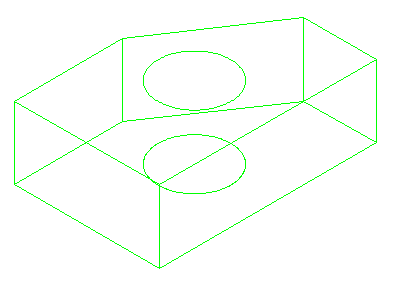
Pick any line and snap to an endpoint grip. Look at the
coordinate display on the left of your status bar
and see if it makes sense to you. Try this at other
points. What you have just done is created a simple object in 3D drawing space. It has length, depth and height. Get used to looking at it, and review what you did to create it.
Save your drawing under the name wireframe1.dwg.
EXERCISE
2
Start a new drawing using the acad.dwt
template.
Create
3 layers called SIDES, SEAT,and BACK and
give them different colors. Make back your current
layer. Multiple layers make your drawing easier to
work with - trust me.
Look at the drawing below. This is the basic
chair shape that you will be drawing a few different
ways in this course. For this lesson, you'll be using
rectangles. Switch to your SE Isometric view. 

Start
with the back. Make rectangle to define the plan
view of the back of the chair. Copy it 34" in the Z-axis
and then connect the corners with vertical lines.
Next draw the sides (on the sides layer). Use the same
method you used for drawing the back (except copy them
up 24")
Once you have drawn one side, you can copy or mirror it to make
the other side.
Finish up by drawing the seat. This will take a bit of thought
as you have to make it fit between the sides. Start by drawing the rectangle for the seat in the correct location, then move it up 12" so that it is at the correct elevation. After that, copy it up 4" and connect the corners.
Save the file as wirefame2.dwg in your CAD folder.
Try to get the viewport configuration you see below using
tiled viewports
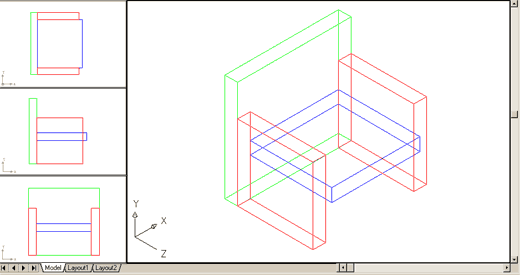
You don't need to dimension this drawing, but use the Distance command to confirm that the sizes are correct.
When you are sure that your drawing is correct, save it
again for later use.
From these simple exercises, you can see that the world of 3D (so far) isn't really different from 2D. You used the same rectangle, line, copy, move commands that you would drawing in a 2D world. The only difference is that you added the Z coordinate to give your point 'height'. Once again, make sure you are familiar with what happened in this lesson before moving on to the next. Redo it if you have to, but get used to the concept of height.
Extra Practice: Create a 3D wireframe model of this drawing.
Extra Practice (B): Create a 3D wireframe model of this drawing.
|